Engagebay Review

EngageBay Review: Key Features
| Marketing automation | Email marketing |
| Landing page creation | Lead capture forms |
| Customer relationship management | Live chat |
| Appointment scheduling | SMS marketing |
| Project Management | Lead Management |
Who is it Designed For?
| SMEs |
| Freelancers |
| Marketers |
| Anyone who wants to improve their lead generation |
| Anyone who wants to leverage email marketing |
| Anyone who wants to streamline marketing, sales, and service |
Why I Like EngageBay
From HubSpot to GetResponse and Keap, I’ve used some of the best marketing automation tools out there. Similarly, I have also tried multiple CRM and customer support tools.
But when I heard that EngageBay combines the capabilities of all of them in one compact marketing toolkit, I was curious to learn more about it.
So, I decided to try it out and write this EngageBay review.
The best part about the platform is that you can register for free. If you just want to get a sense of what it has to offer, all you have to do is enter your email address, contact number, and a few other details.
The process takes about a couple of minutes.
What surprised me the most was that only a couple of hours after registration, I received a call from their customer support representatives. They wanted to know how they could help me. This is the kind of proactive customer support that sets apart a great company.
Even before I checked out all the features of this marketing software properly, their service impressed me.
Another area where EngageBay has an edge over its competitors is the pricing. EngageBay’s target market is SMEs and startups. So, they have made sure that their plans provide value for the money.
Their paid plans start from $8.99 per month. Their competitors in the field have plans that are way above this price range.
Lastly, EngageBay’s rich functionality is remarkable. It has everything that you need to automate your sales and marketing campaigns. It can also provide you with a bird’s eye view of the sales pipeline.
Want to know more about it? I discuss all the key EngageBay features in detail in the next section of this EngageBay review.
EngageBay Review
EngageBay has three main software programs — Marketing Automation, CRM & Sales Bay, and Live Chat & Helpdesk.
In this section of my EngageBay review, we will review the features for each program separately. When you register for EngageBay, you get the option to sign up for all or only the ones that you need.
Marketing Automation
When you log in to your account on EngageBay, Marketing Bay is selected by default. Here is what the Marketing Dashboard looks like:
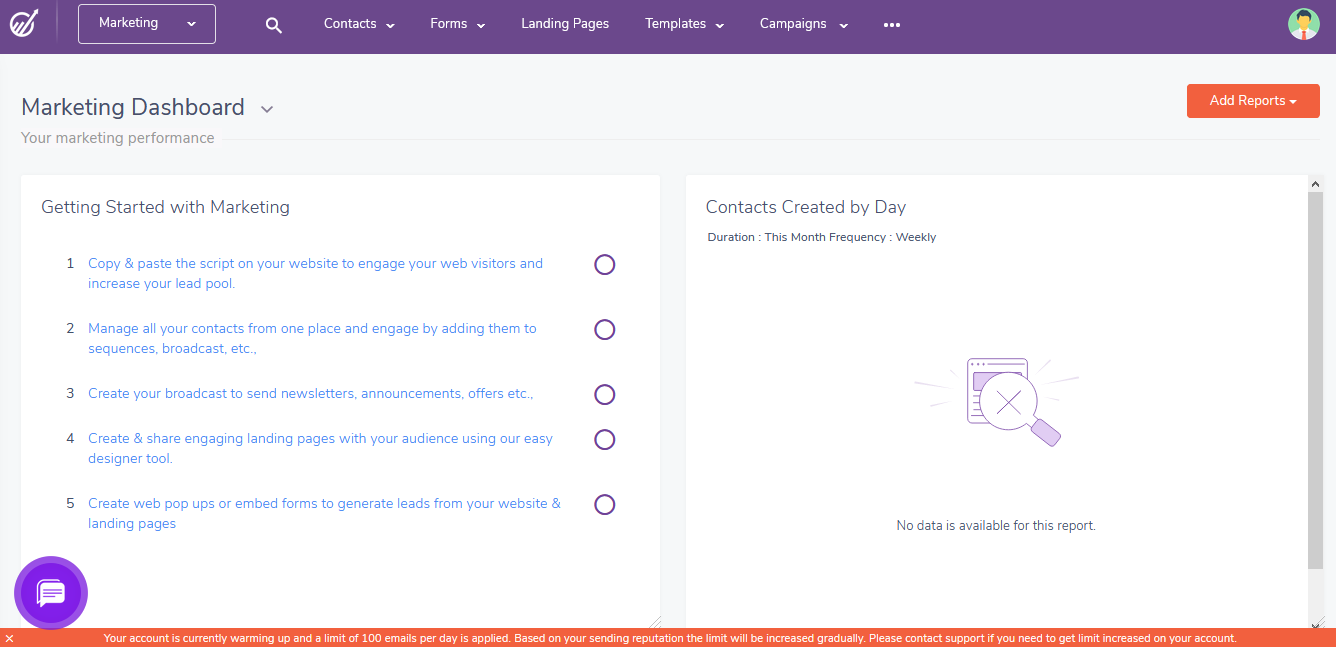
The dashboard also has sections for reports related to your contact lists, landing pages, forms, sequence lists, and other features. You can customize them and drag-and-drop to arrange them as per your convenience.
Depending on the type of report that you choose, there are other customization settings available in this marketing automation platform. You can check out the editing options by clicking on the “Edit” button that you can find on the top right corner of a report.
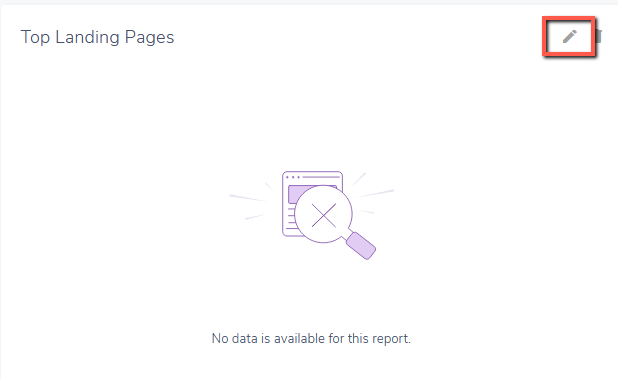
In the navigation menu, you can find “Contact” and “Lists” options . Since I don’t have any on my list right now, I am going to skip showing this section.
(Want to test it yourself? You can sign up for free here)
Next in this EngageBay Review, let’s jump on to the next option — Inline Ads.
Inline Forms
Step 1: Go to the “Forms” section and click on “Create Inline Form.”
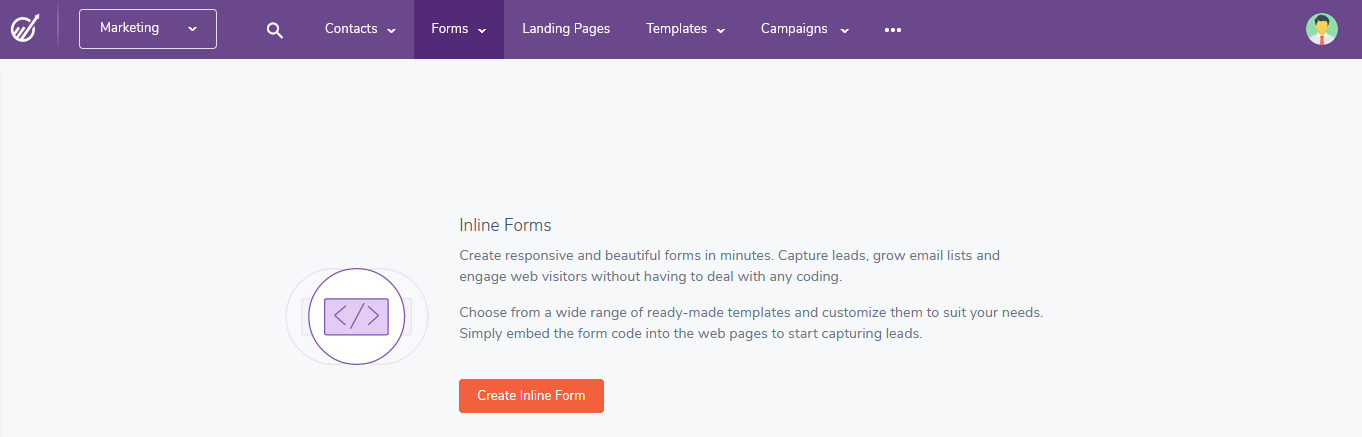
Step 2: Pick a form template from the given options. I am going with the second one that is boxed in red in the screenshot below.
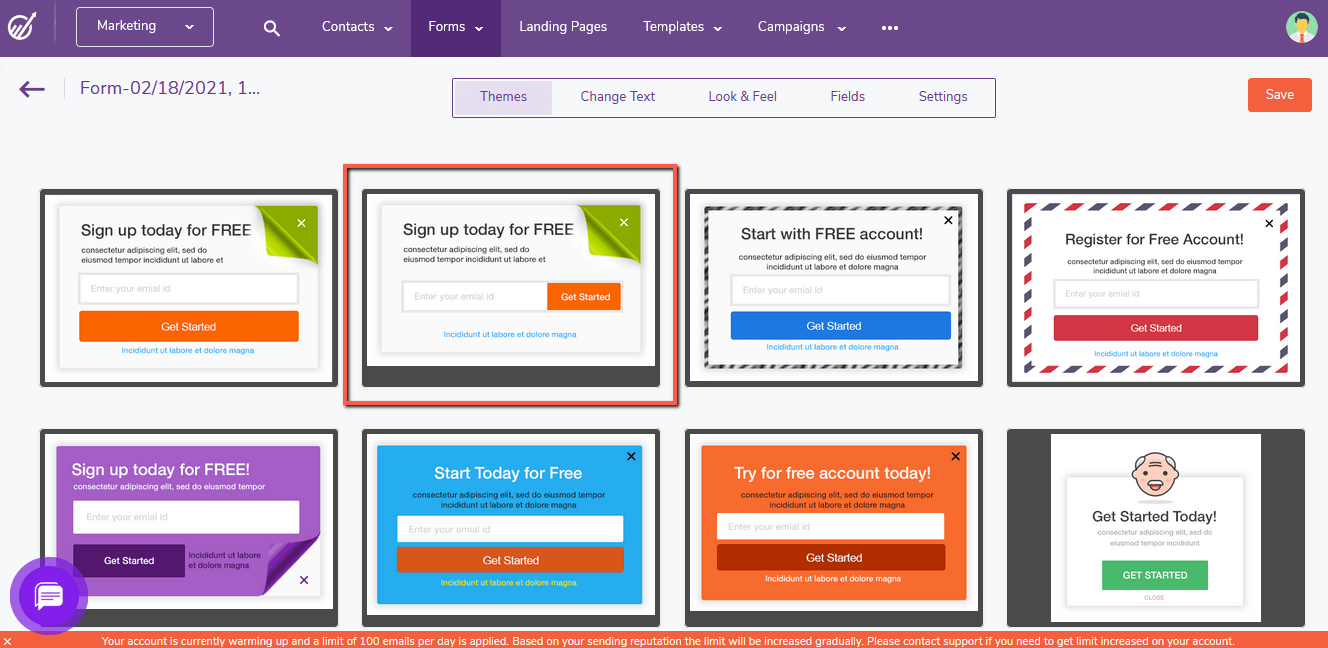
Step 3: This opens up a screen where I can edit the title, theme, and fields in my form. Once you are done making the changes, you can click on “Save.”
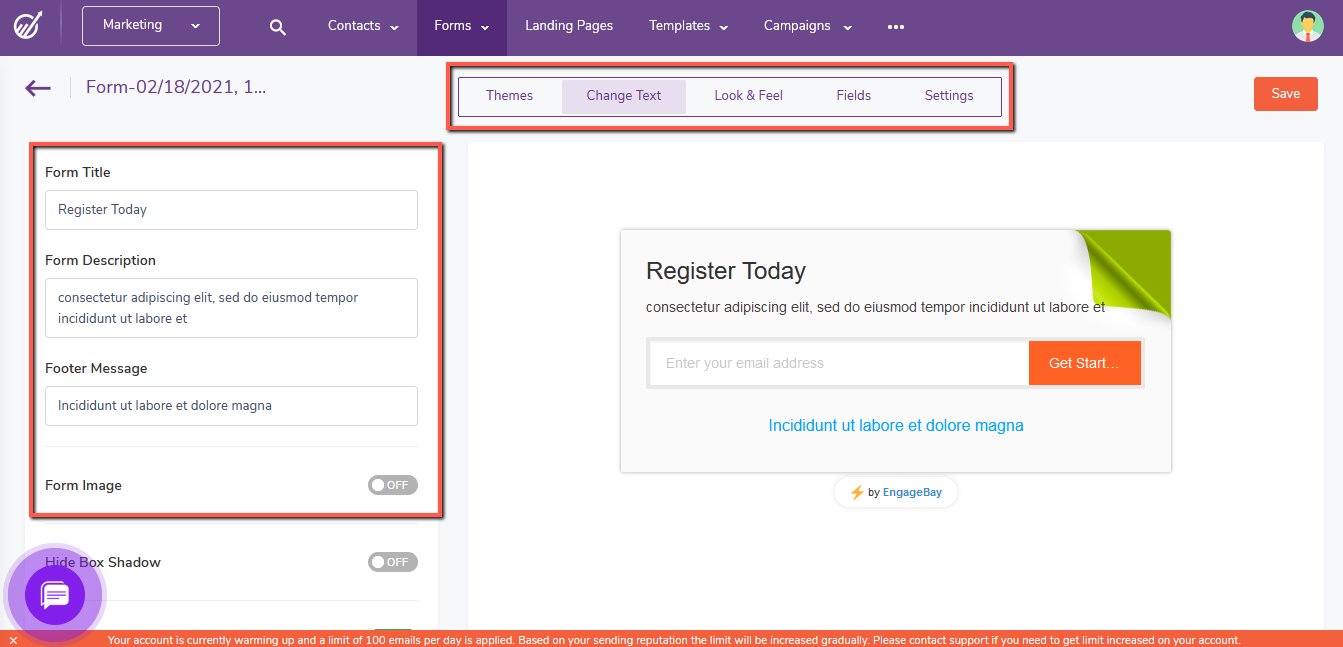
Popup Forms
Just like inline forms, the process to create popup forms is also quite straightforward. You don’t have to learn coding to design these popup forms.
Here is what the process looks like in the EngageBay software:
Step 1: Click on “Popup Forms” from the “Forms section.” Click on “Create Popup Form” to get started.
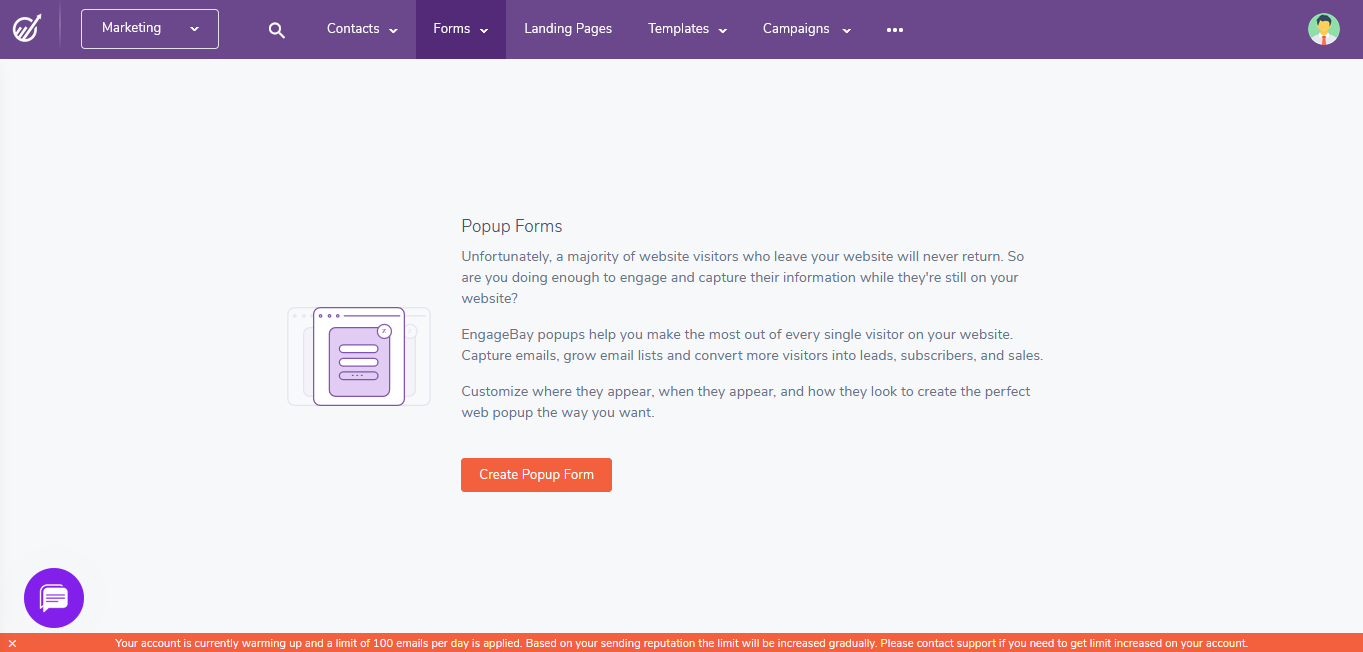
Step 2: In this section, EngageBay enables you to edit the colors, positioning, and text for your popup forms and call-to-action buttons. You can also decide when you want the popup form to appear.
Once you have made the necessary changes, you can click on the “Save” button in the top right corner.
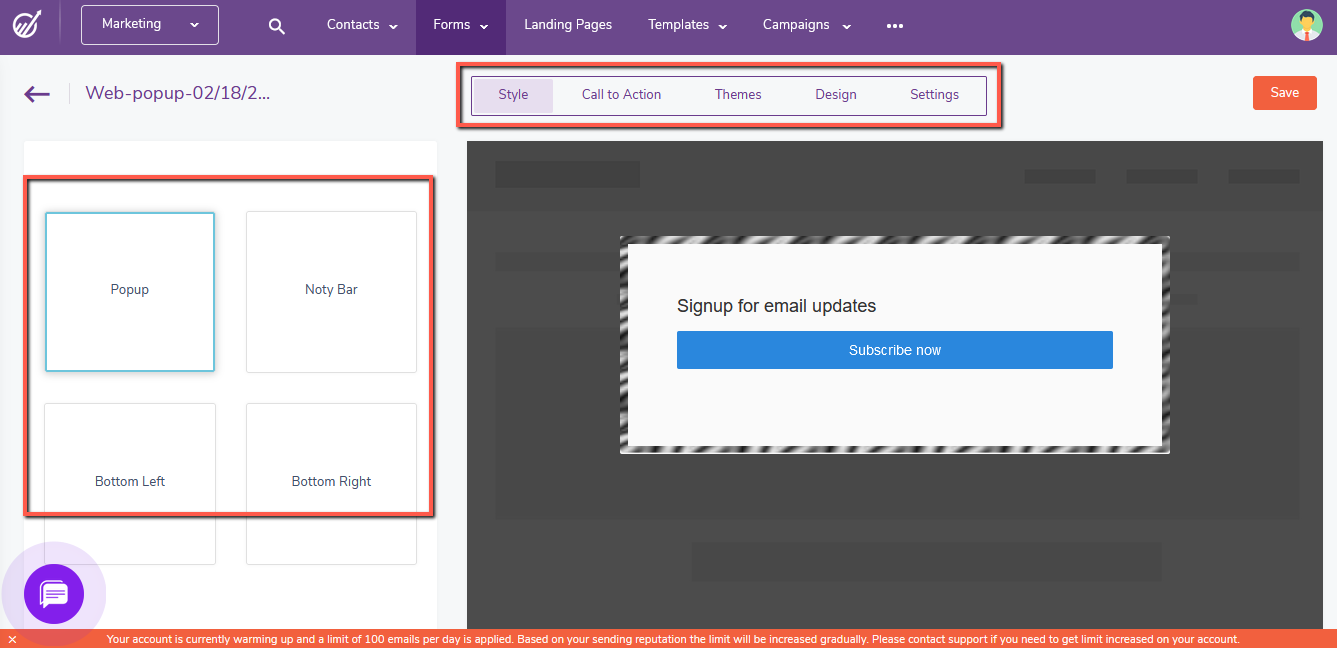
Landing Pages
To get started with their landing page builder, you can go to the “Landing Pages” section in the EngageBay dashboard.
Step 1: Click on “Create Landing Page” to start the design process. They also have a tutorial video that you can check out before you begin.

For this EngageBay review, I did check out the video on how to create landing pages and I think it’s super helpful. Since I am acquainted with it, I’ll go ahead and click on the “Create Landing Page” option.
Step 2: This shows all the templates options for landing pages that EngageBay has for you. It also has another option, “Code Your Own” for paid plans.
As the name suggests, it allows you to create a landing page via coding. There is also a blank template if you want more control over the design.
For this EngageBay review, I am going ahead with the second template.
(Ready to create your own template? Here is a link for free registration)
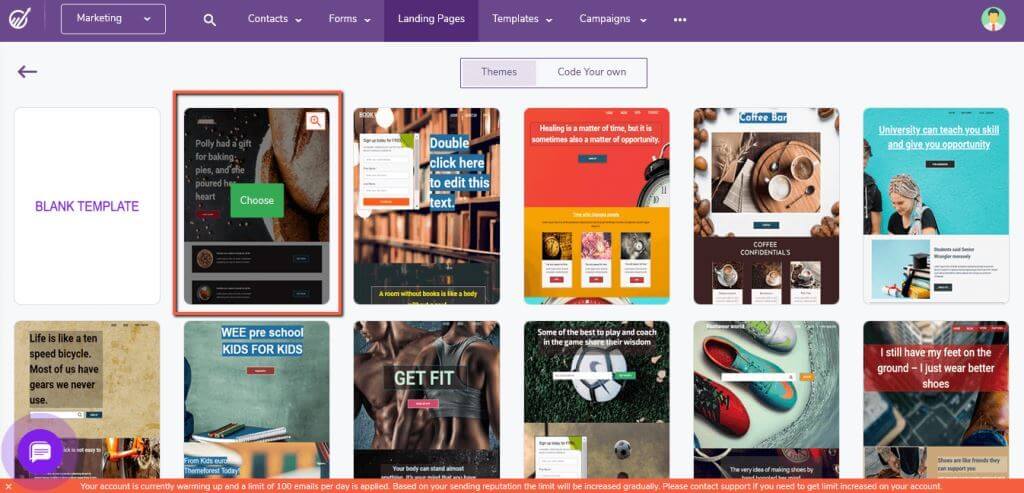
Step 3: It opens the dashboard where you can edit the templates you chose to create your own landing pages. From changing the fonts to resizing each block and element, you can do it all here.
After making the changes, you can preview it to see how your visitors will see it. When you are satisfied with the design, you can click on “Save.”
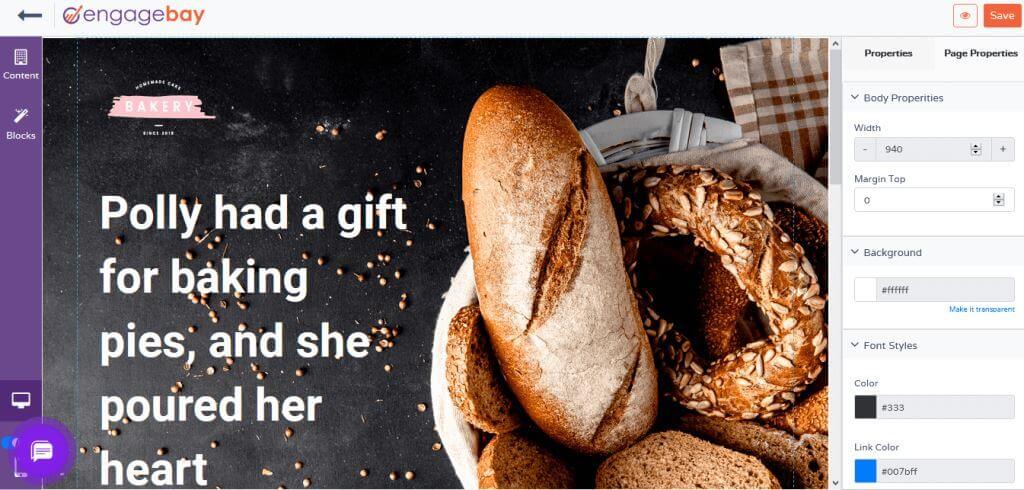
Step 4: In this step, you need to add a name for your landing page. After adding the name, I click on “Submit.”
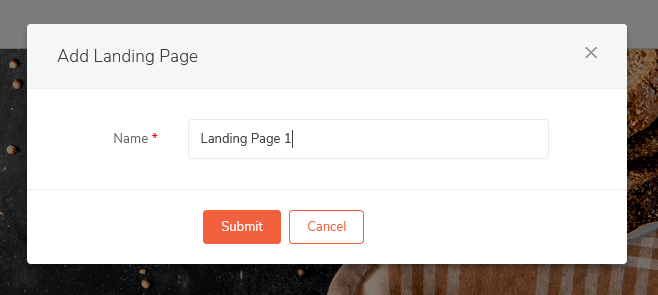
For the advanced paid plans, EngageBay also has a unique feature that enables you to create a custom domain for your landing page.
Instead of a random long domain name, you can choose one that is directly related to your brand. This option isn’t available with many other landing page builders. So, it’s a big plus with EngageBay.
EngageBay Pricing
Basic: $14.99/user/ month (paid monthly) or $12.29/user/month (paid yearly) or $10.79/user/month (paid biennially) Growth: $49.99/user/month (paid monthly) or $40.99/user/ month (paid yearly) or $35.99/user/month (paid biennially) Pro: $79.99/user/month (paid monthly) or $65.59/user/ month (paid yearly) or $57.59/user/month (paid biennially)
Starting price:
$10.79 per month
Free trial:
Available
Free version:
Available