Team Work Review
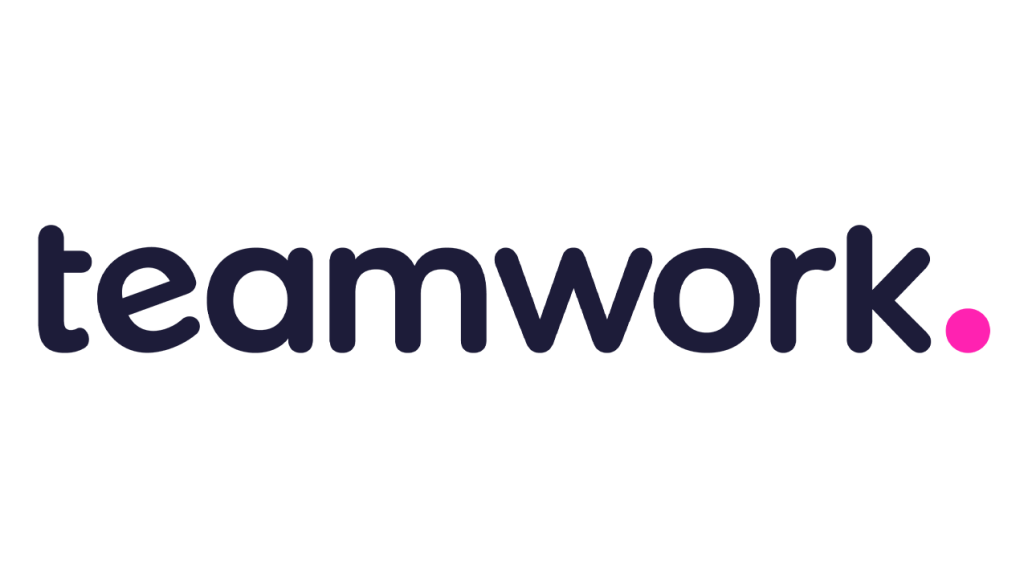
Teamwork has four account types: Free Forever (no payment details required), Deliver ($12.50 per person per month), Grow ($22.50 per person per month), and an enterprise plan called Scale (custom pricing). When you sign up for an account, you automatically get a 30-day trial of the Grow service with no credit card required.
To get a Free Forever account, you must sign up for the service, start the Grow trial, and then cancel Grow to downgrade it to the tier you want. The free account supports five people and two projects at a time, with 100MB of storage space for files. You get most of the core features that come with the other account types, but not billing and invoicing, project templates, task templates, client users, collaborators, advanced team management features, the ability to invite clients to have limited access to projects, or a few other features. You can’t integrate with other apps except Zapier (an app that ironically enables you to connect Teamwork to other apps, such as Trello, Google Sheets, and Slack).
The Deliver account costs $12.50 per person per month or $120 per person per year, and it requires a minimum of five people. That puts the actual starting cost at either $62.50 per month or $600 per year, plus more for every additional team member. This plan comes with everything in the Free account and increases the file storage to 100GB and the number of projects to 300. This account also comes with unlimited collaborators and clients, and the ability to manage project-level teams, but not company-level teams or subteams. You get more integration options: Google Drive, Box.com, OneDrive Personal, Dropbox, Slack, Microsoft Teams and Office, Harvest, QuickBooks, Xero but not HubSpot, OneDrive Business, SharePoint, and Microsoft Project.
The Grow service costs $22.50 per person per month or $216 per person per year with a minimum of five people. This account comes with everything in Deliver and increases the storage to 250GB and projects to 600. It also includes 50 project templates, burndown reports, project time budgets, custom fields, change history, and all the integrations supported by Teamwork.
Teams of 100 people or more can contact the company for information and a price quote for an enterprise account. This plan provides more storage space, unlimited team members and projects, premium support, a dedicated account manager, and other enterprise-grade features.

How Do Teamworks’ Prices Compare?
The price for Teamwork has slowly and steadily gone up over the last few years. While it’s difficult to compare the price of project management apps, we can think of them as falling into three tiers.
First are apps that cost roughly $10 per person per month, which are usually well suited to small businesses. Some examples are Zoho Projects, GanttPro, and TeamGantt.
Second are apps with a mid-range price tag. These apps typically offer something special that is missing from low-cost project management apps, though what exactly they offer varies. For example, one might include billing and invoicing, as Teamwork does, and another might have special tools for proofing visual files, as ProofHub does. If there’s something specific you need, you can usually find it within this mid-tier. Prices for these apps roughly fall around $15–$35 per person per month. Other examples in this group are Smartsheet, EasyProjects, Celoxis, and Microsoft Project.
The last group are software products on the high end of the price scale. They are usually built to handle hundreds of projects and thousands of team members, and they run $40 per person per month or more. A few examples are Mavenlink, Clarizen, and LiquidPlanner, although LiquidPlanner has recently begun offering tiers of service with restricted features but entry-level pricing. These high-end tools can often automatically reschedule work when a deadline slips or when a team member is unexpectedly unavailable for work.
Teamwork’s Deliver account barely falls into the first tier, and its Grow account is squarely in the mid-range.

Getting Started With Teamwork
Teamwork makes it easy to set up an account and start entering details about a project right away. Some project management apps make it more difficult because they use unconventional terminology for their features or hide settings you need in places you might not look. Teamwork doesn’t. It’s one of the more intuitive project management tools. Within minutes of creating an account, we had set up a project, invited collaborators, entered a list of milestones, and began adding tasks.
You can customize your Teamwork account to brand it with your company’s identity. Every account gets a unique URL for logging in, and you can optionally add a logo. You can also add unique logos to each project and customize which features appear in each project. For example, if you have a project that doesn’t require time tracking or billing, you can disable those features so that people working on the project won’t see fields for them. You can also choose what you want the default page to be for each project, meaning when you open a project, where do you want to land: on the overview page with the dashboards, on the list of milestones, tasks?
The app has a fresh and smart design. It’s perky while still being professional, with a color theme that you can customize. It uses space appropriately, too. This all makes for a visually inviting app. Navigation couldn’t be more intuitive. It’s always apparent where you need to go to see a list of projects, assign a task to a particular person, change someone’s permission levels, add details to a task, spin out a report, or launch a timer to track time on task.
As easy as it is to navigate and use the app, Teamwork is by no means simplistic. Its feature set is deep. For instance, when creating tasks, you can add subtasks, create task dependencies, indicate priority levels, define a due date or timespan for the task, and assign it to one or more people. It’s missing the ability to assign a time when the task is due (you can only set the date), but, otherwise, the options are plentiful.
Teamwork recently added the ability to group people into teams. Having teams means you can more easily communicate with the right people, redistribute work when someone is overloaded, and assign tasks in a way that lets a team decide who’s best suited to do them.
Teamwork’s blog and help pages contribute significantly to making the app easy to use. When new features are released, you can usually read about them and watch a video tutorial of how to use them or set up them. If you get stuck, you can usually find a helpful answer quickly by searching the site.

Teamwork Features
As you and your team populate Teamwork with projects and associated details, your project dashboards fill in with data. Each dashboard contains several graphs and info boxes that tell you about the state of your projects. It shows team administrators the number of tasks due soon across all projects, how many active tasks are assigned to different team members, how much time the team has spent on tasks lately, and how many of those hours are billable. For individuals who don’t have admin privileges, they see information pertinent to them, such as upcoming tasks and milestones, time logged, and active tasks assigned to them.
Gantt Charts
The app also has interactive Gantt charts (although not in the free level of the product). You can add tasks and milestones, adjust the timeline of the project or specific tasks easily, create dependencies among tasks, log progress by noting the percent completion of a task, reassign a task, change the priority level, and so forth.
Often, the Gantt chart view is the easiest place to edit a project because you can see all the other tasks and deadlines while entering new ones. For example, if you have a website launch project, it helps to see when the programming is expected to be done while you create a series of tasks to run quality assurance. When in the Gantt chart view, you can see all kinds of details about the project that are relevant in determining the start date and due date of any new task you enter.

Board View
Teamwork includes optional kanban boards, called Board view. Kanban is a method of managing work. It uses a board with a series of vertical columns, where you put cards. Each card is a task. The columns can represent whatever you like, although people often label them according to a workflow, such as To Do, Doing, Done. That way, you start by putting a task card in the To Do column and advance it through the steps. Everyone with access to the kanban board therefore knows the state of each task. While we’re seeing more and more project management software with kanban boards included, there are plenty of standalone kanban board apps, too.
Teamwork lets you create a kanban board and make as many columns as you want, labeled however you want. Then you can pull in tasks from an existing task list, which are the cards. One example of how you might use the board view is to wipe out a backlog of tasks. You could create a column and fill it with unassigned tasks and then ask everyone on the team to go to the Board view and claim at least two tasks each. From there, each person can track the progress of the work however you like, whether it’s in the Board view or by simply filling in the percent complete bar in the task details.
Within the Board view, Teamwork has a useful feature called Triggers. Triggers are automations you create so that when someone moves a task card into a certain column, some specified action happens automatically. For example, if you have a column called Awaiting Approval, you can create a Trigger such that any time a card lands in this column, a manager receives notification that work is ready to be approved. Note that triggers are not available in the free plan.
Workload
Grow plan holders also get a feature called Workload. It is essentially a resource management tool that lets you see how much work everyone has, based on estimated time to complete tasks and their deadlines, and the person’s availability. For example, if someone is available 40 hours per week and has assignments that are estimated to take 45 hours in a given week, they are beyond capacity. A good project manager should reassign some of these tasks to another person. Workload lets you see how close everyone is to being at capacity and quickly reassign work to people who still have time for additional assignments.
Invoicing and Billing for Client Work
Teamwork comes with time-tracking features, including an in-app timer you can launch while you work. If you don’t track your time as you work, you can always add the number of hours or minutes worked manually. Teamwork allows you to enter additional details, such as a description of the work, relevant tasks, and even tags. You can also mark time entries as billable or non-billable.
Expenses and invoicing tools are included, too (except for the free plan). Most of these features live under a header called Billing. When you incur expenses that should be charged to a client, you can add them in this area and include a name, date, and description. Here, you can also select all billable time and expenses to automatically generate an invoice. You can create a flat fee invoice as well. Teamwork keeps track of the invoices you generate and the expenses you bill so that you don’t double bill anyone.
In 2021, Teamwork updated how it handles some aspects of billing, so that you can now apply both billable and cost rates for individual users and clients. You can set cost rates at the site level, and set billable rates at the site and project level.
Another project management app that includes invoicing and billing is Paymo. It’s something of a key focus for Paymo. Other apps often give you lightweight tools for tracking time spent on tasks, but they don’t necessarily handle invoicing and billing directly. Instead, those other apps will offer to integrate with invoicing and billing software. Teamwork connects with Harvest, QuickBooks, and Xero if you don’t want to use the included invoicing and billing features. Paymo is another competing project management app that’s similar to Teamwork in that it offers its own billing and invoicing but also gives you the option to connect to QuickBooks or Xero.
In terms of managing client work, Teamwork goes above and beyond just billing and invoicing. One area of note is forms, namely intake forms for new projects (for paying users only). You’d use this kind of form with existing clients, in particular clients you work with closely on a recurring basis who may frequently ask for new projects. A clear example is a client whose website you manage. The client could submit an intake every time they need new content or new features added to their site.
Teamwork includes a form builder that helps you easily design these intake forms. As you build a form, a preview box shows you how the finished product will look so there’s no guesswork. When you finish a form, you copy a link to it, which you can then provide to clients. New in 2021 is the ability to include a field for attachments. Intake forms aren’t solely limited to being used for external clients. You can use them within your own organization for internal projects, too.
Integrations and Webhooks
Teamwork supports webhooks, which is a slightly advanced feature that allows you to create automations with other online services that are external to Teamwork, such as email or Slack. For example, you could create a webhook that sends a message to the executive team anytime someone marks a milestone complete. For a webhook to work, you need the connected service to support webhooks, too.
Another way you can use webhooks is to collect custom information about how your team uses Teamwork. You could, for example, develop a webhook that logs the time, date, and user whenever someone downloads a file from your team’s account. Note that Webhooks require you to dive into the API a bit, so some users may want to opt for other integrations instead.
On that front, Teamwork supports a long list of apps for integration, including Asana, Basecamp, Box, Dropbox, Hubspot, Hubstaff, InVision, Slack, and various apps from Microsoft 365 and Google Workspace.
Collaboration
For a brief period, project management apps and other work-management apps began adding chat functionality so that you could message colleagues without leaving the window where you’re working. That trend has slowed as team messaging apps have become more popular. Nevertheless, Teamwork offers a messaging app for teams called Teamwork Chat, but it’s technically a separate product from the project management suite. The two apps can integrate with one another, however, so you might consider adding it if you don’t already have a preferred messaging app.
Teamwork (the company) has other collaboration products that you can add to your account. For example, it has a CRM, help desk software, and a team collaboration app called Teamwork Spaces. All these apps can integrate with one another.
Collaborating with internal team members is one thing, but working closely with outside partners is another. Teamwork recently added Client Users as a feature for Deliver, Grow, and Enterprise plans. It lets you invite people from outside your organization to have a restricted view into some projects, up to five per client. There’s no restriction on how many clients you can invite. You can fine tune how much access and visibility each client has to a good degree.
As much as Teamwork fosters working together, it’s not ideal for certain kinds of collaboration. For example, you can upload files to the app, preview them, and even add comments. But you can’t mark up the files using arrows and circles or a highlighter tool, which is a setback if your team collaborates frequently on visual materials.
If you need markup tools in your collaboration app, you might search for proofing software specifically, or seek out a project management app that contains it. ProofHub is one of the best examples of one that does.
Despite those limitations, Teamwork does let you add descriptions to files, categorize them, and choose who should be notified of its upload. You can even restrict access to a file if you do not want everyone in the account to see it.
If you have teammates who are often on the go, Teamwork has an app for both iOS and Android, letting everyone stay up to date on projects and tasks no matter where they are. The mobile version of Teamwork gives you insight into the status of work and timelines but doesn’t have every single bit of functionality that comes in the web app. So it’s useful for staying in touch with your team by updating your status or adding hours worked on a task, but it’s by no means a replacement to the web app.
Project Management Made Simple
Teamwork is easy to use and comes with a wide range of tools, including billing and invoicing, making it suitable for teams that handle billable client work. Though its cost has been rising slowly and steadily, it still offers great value. Teamwork remains a PCMag Editors’ Choice winner, alongside Zoho Projects and GanttPro. Zoho Projects continues to appeal to small businesses on a budget in addition to offering higher-end plans for growing and large teams, too. GanttPro is one of the easiest project management apps for teams to set up and start using.
If you do choose Teamwork, take a look at our advice on 7 Ways to Simplify Project Management in Teamwork to help you get started.